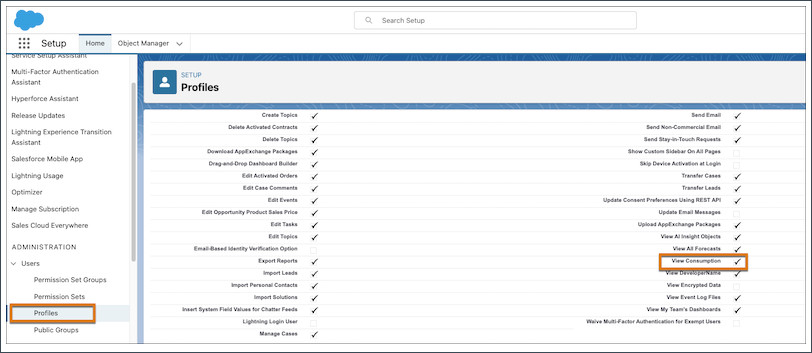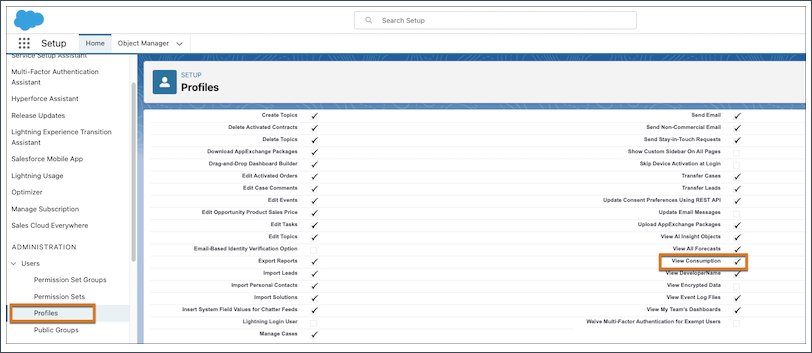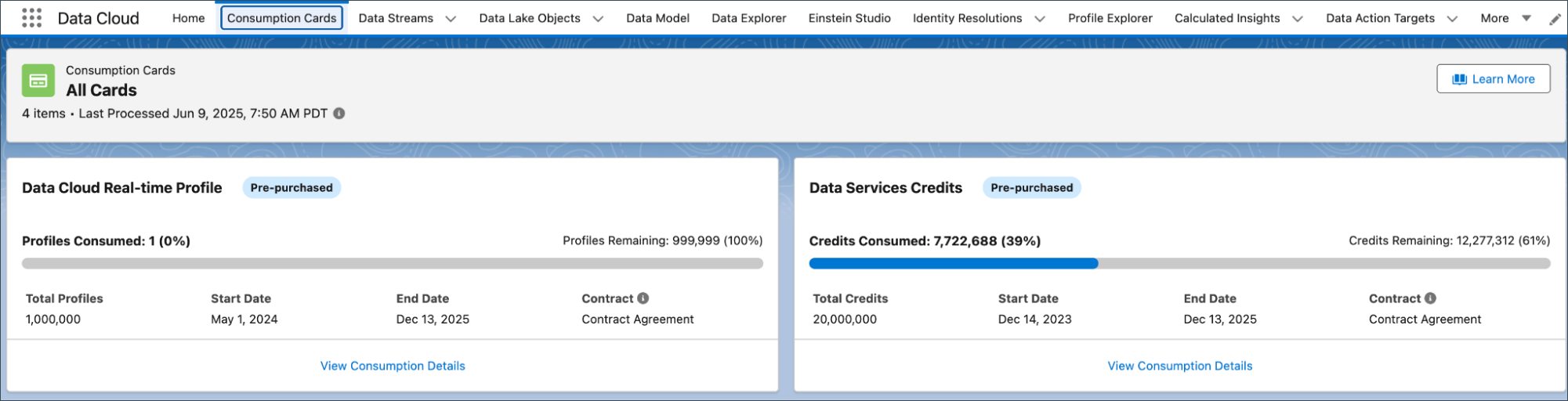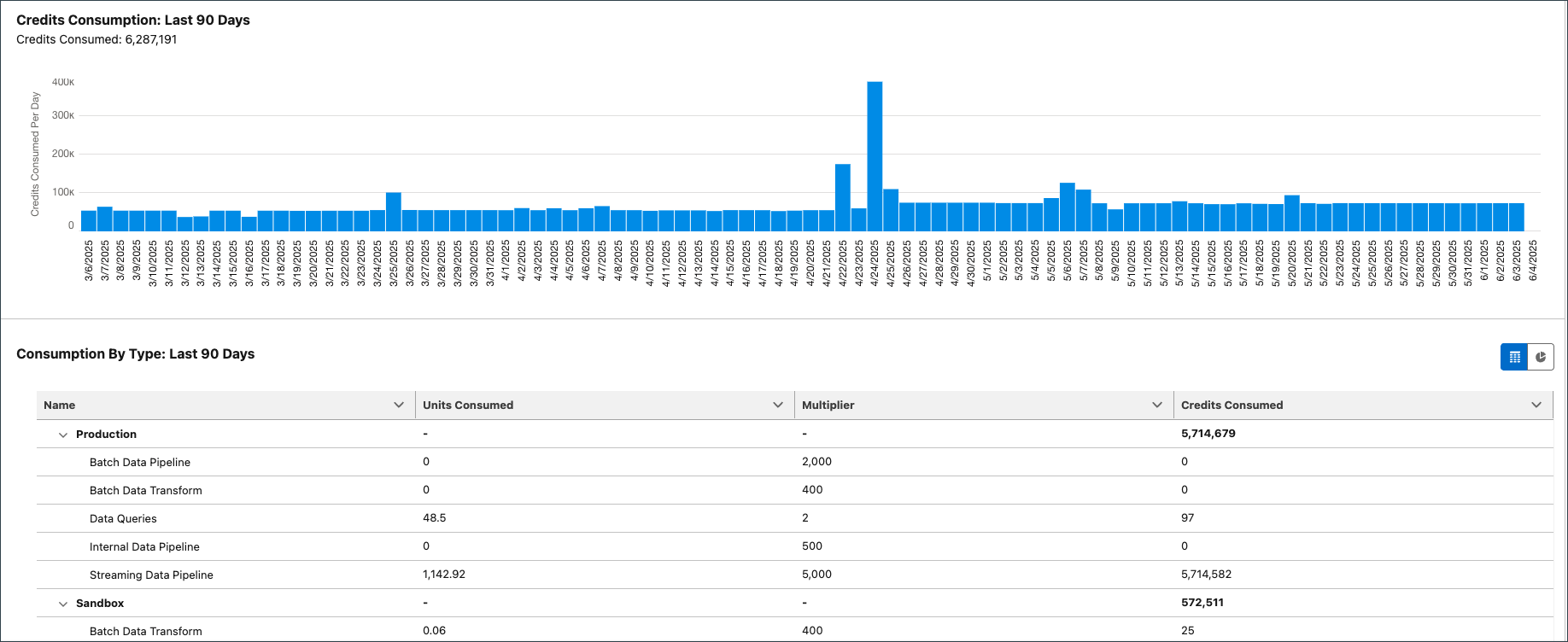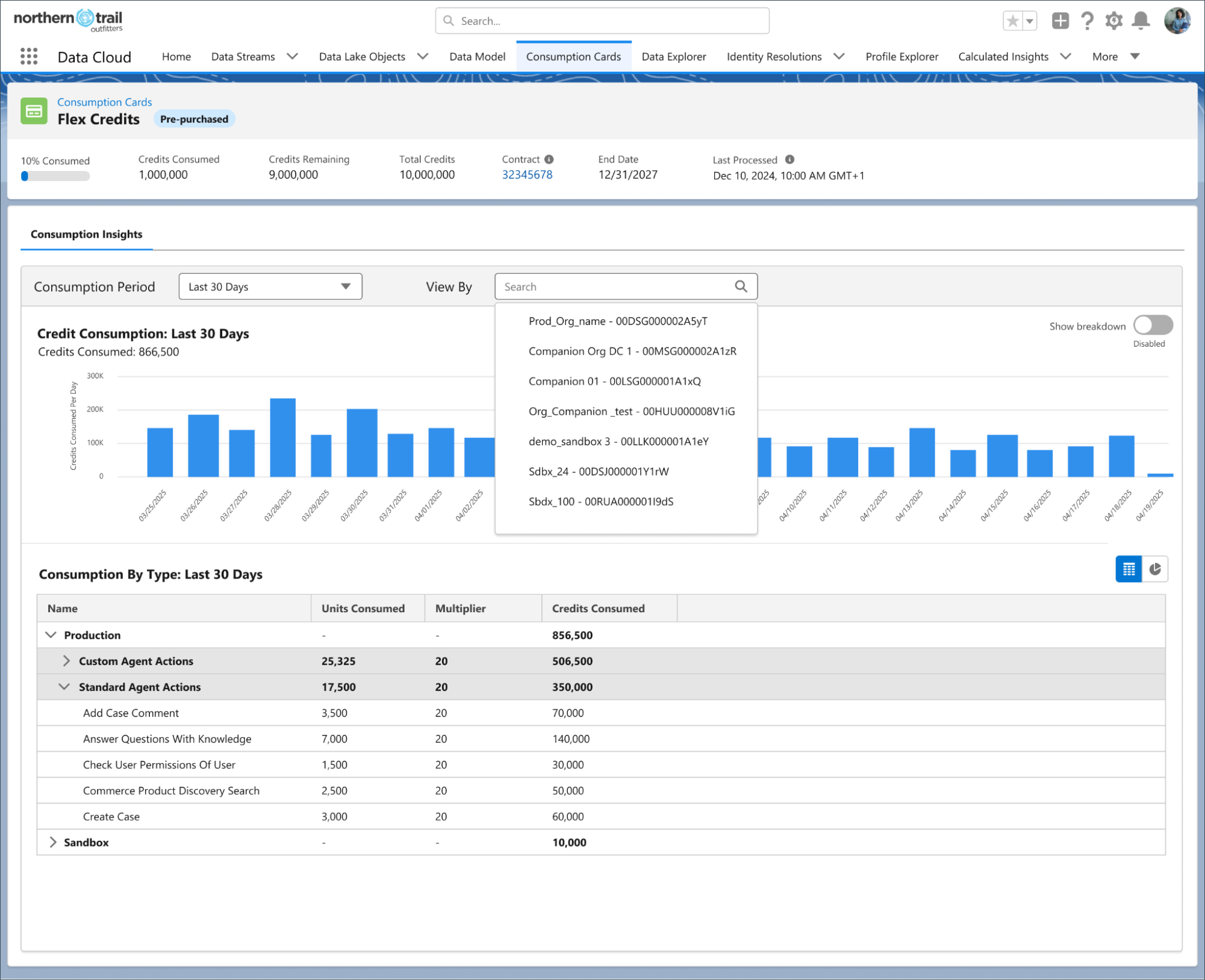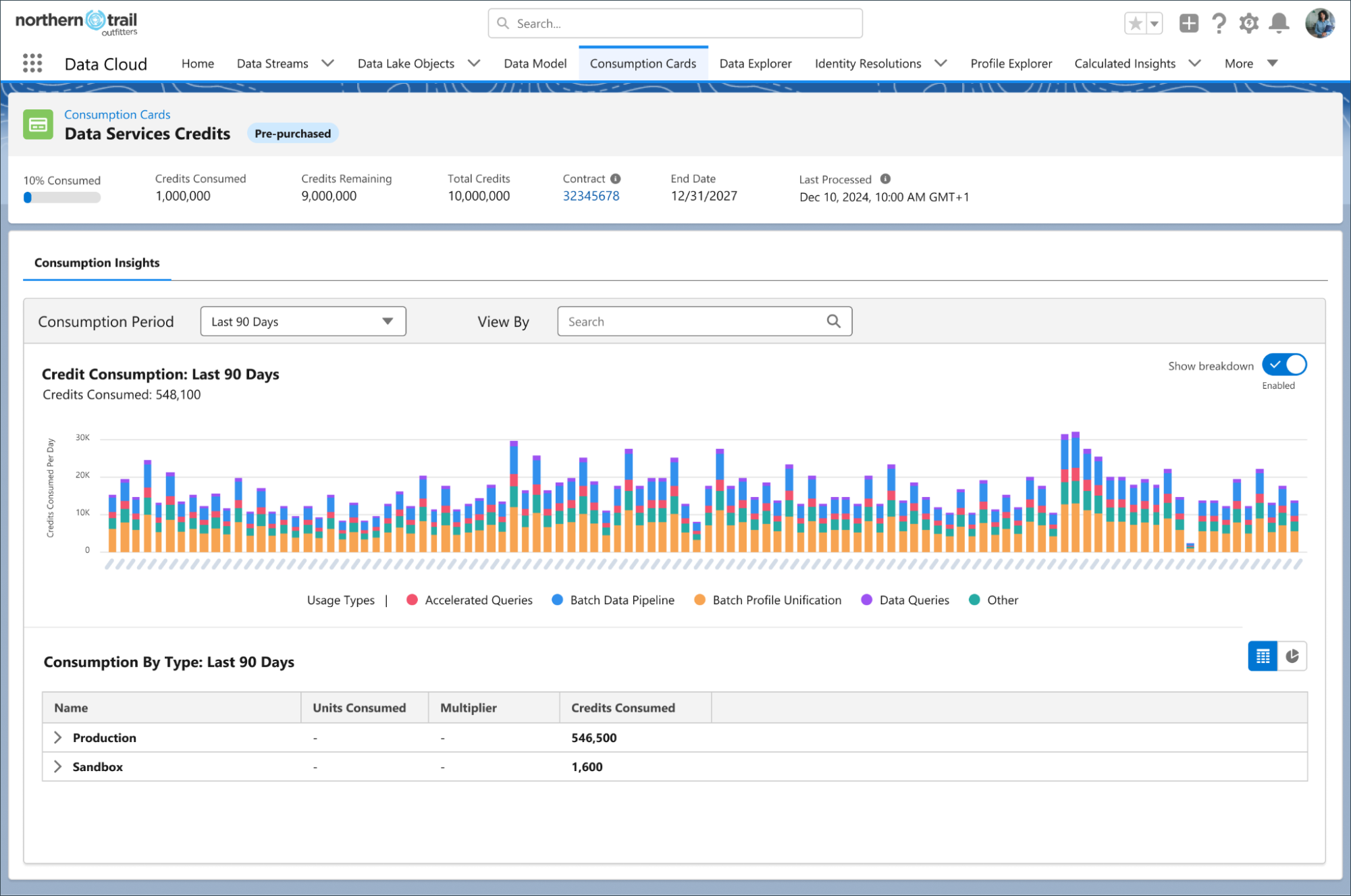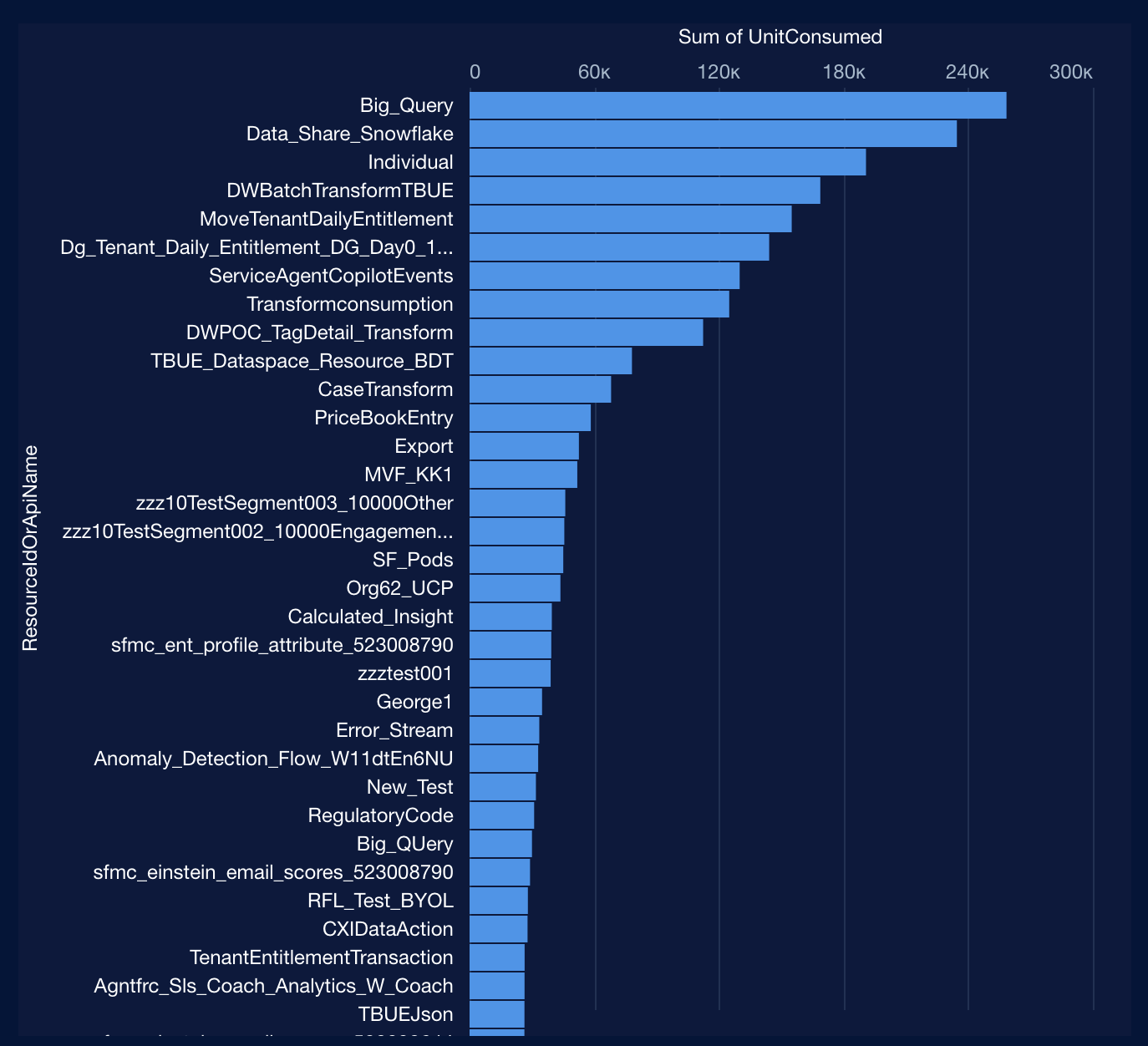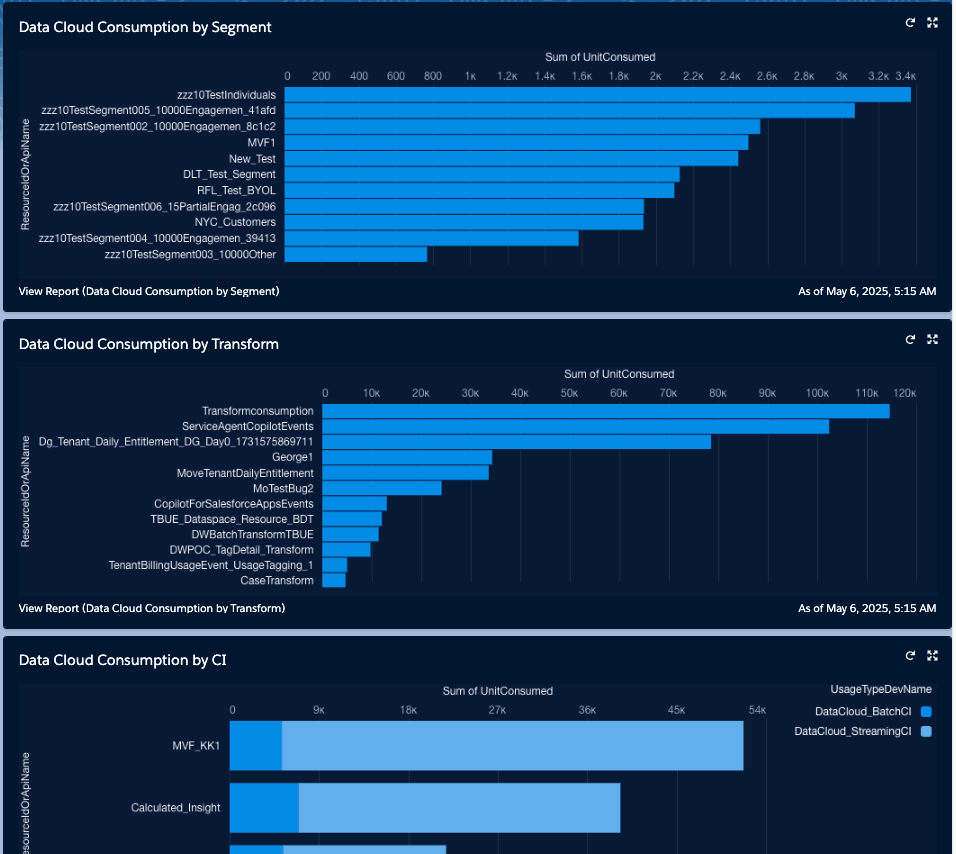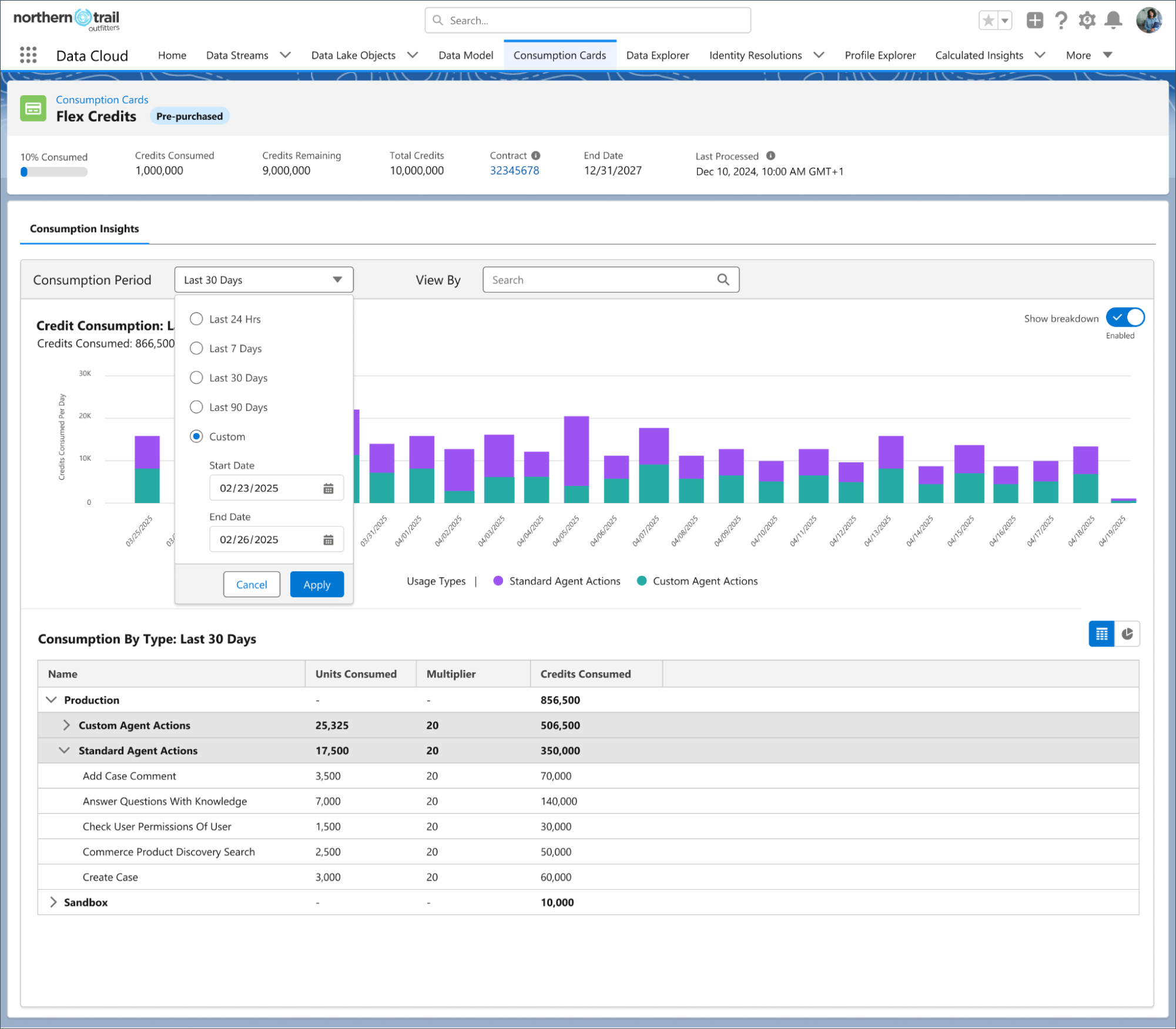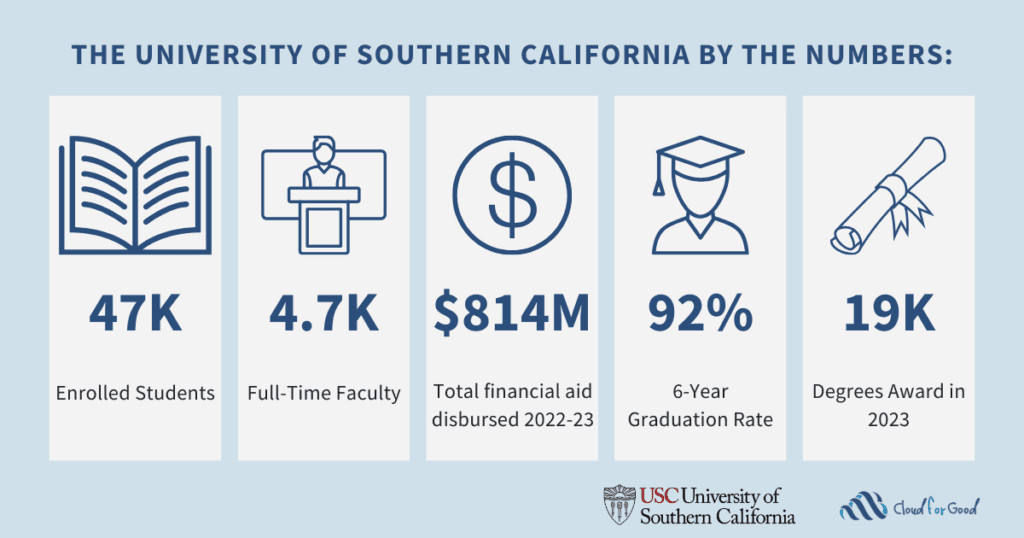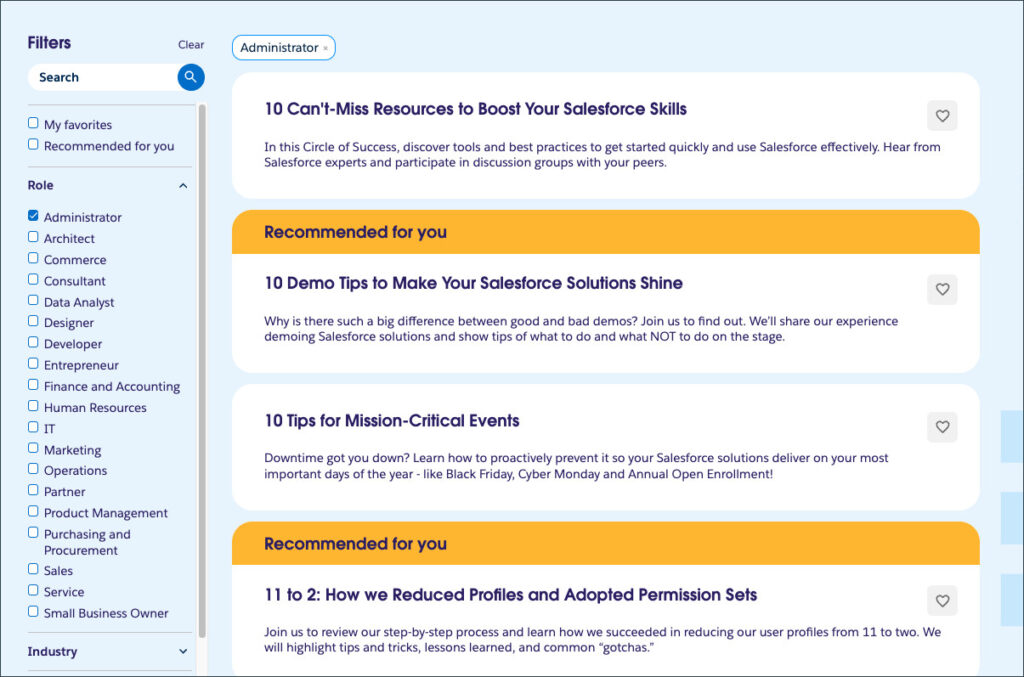Admins are responsible for more than just keeping Data Cloud running—you make sure it’s configured, monitored, and optimized so your company gets the most value without overspending.
With Salesforce moving to consumption-based pricing, the way you track and manage usage matters more than ever. Small changes in configuration can have a big impact on costs and performance.
That’s where Digital Wallet comes in. It’s your central place to see exactly how your org uses Data Cloud credits, spot unusual patterns, and take action before issues impact your budget or your stakeholders.
In this guide, we’ll cover how to access Digital Wallet, which key concepts to understand, and how to make the most of current—and upcoming—features to give you even more transparency and control.
Why Digital Wallet matters for admins
As the steward of your org’s resources, you’re responsible for making sure every credit is used wisely. By monitoring usage, you can:
- Spot trends early before they impact your budget.
- Diagnose spikes in consumption and pinpoint the cause.
- Optimize configurations to prevent waste and ensure performance.
Digital Wallet puts these insights at your fingertips.
Digital Wallet basics
Before we go any further, let’s make sure we’re speaking the same language. There are three key terms to understand.
- Digital Wallet is a Salesforce service that gives you near real-time information about credit consumption for different types of data services and data storage.
- Consumption cards in Digital Wallet group your usage into separate categories. Each consumption card is a distinct set of credits.
- Usage types within each consumption card are categories of usage generated by specific activities, such as ingesting data into Data Cloud, interacting with an AI agent, or using up data storage space.
Accessing Digital Wallet
Currently, only Salesforce Admins have access to Digital Wallet by default. You can grant Digital Wallet access to other users by assigning them the View Consumption permission in a permission set or profile. To grant another user access, you must give them Digital Wallet’s View Consumption permission in one of the following ways.
Method 1: Add the View Consumption permission to the user’s User Profile in the Setup menu.
Method 2: Add the View Consumption permission to a custom permission set.
Once set up, you’ll find Digital Wallet on the Consumption Cards tab, accessible from your account, or by searching “Consumption Cards” in the app manager.
Using Digital Wallet to see the full picture
Looking for the full picture of your Data Cloud usage? Directly on the Digital Wallet home page, Consumption Cards show you a group of usage types and their entitlements. Let’s break those terms down.
- Usage types: These are metrics-defined resources offered by consumption-based products. In Digital Wallet, related usage types are bundled together. Depending on the product, a usage type could be anything from SMS messages to data queries.
- Entitlement: This is the amount of usage your org has purchased for a group of usage types offered by a consumption-based product.
For each consumption card, you can view reports on usage over 24 hours, 7 days, 30 days, or 90 days to spot patterns or anomalies.
Pro tip: View usage by org
Whether you’re working with a single org, sandboxes, or a multi-org Data Cloud One architecture, Digital Wallet lets you drill down into usage by org, so you can differentiate between production and sandbox activity, or see which connected org is driving consumption. This is especially useful if you’re the admin of the home org but not of every connected org, since Data Cloud One allows users of connected companion orgs to access data and Data Cloud features from one unified Data Cloud home org. Learn more about Data Cloud One here.
UI enhancements
We’re working on new standard functionality in the Digital Wallet interface to help you get more value out of every part of Digital Wallet.
Usage type breakdown
See usage by interval as a stacked bar chart, color-coded by usage type. The details in this new view are designed to help you better manage your consumption. Now you can visually compare usage from one day (or other interval) to the next and catch spikes, dips, or other changes in your consumption.
New features to boost your insights in progress
You’ve told us you’re looking for more enhancements to cost transparency so you can better support your organization. We’re adding functionality to help admins dig deeper and act faster, including the ability to build your own reports and dashboards.
Build reports on usage data
Today, when a usage spike occurs in Data Cloud, admins can’t figure out which Data Cloud resource contributed to the spike. To help admins with cost transparency, data about your usage will soon be available in out-of-the-box Salesforce reports and dashboards.
Data in these reports is built on the Tenant Billing Usage Event data lake object (DLO), which is used in Digital Wallet. Keep in mind that the data available in this DLO is pending usage data. There may be differences between what you see in pending data and the settled usage on your monthly statement.
Resource type breakdown
In addition to the Data Cloud resource name, resource types will help bucket the credits used.
Resource types are groups of usage, such as data streams, calculated insights, and segments. They may combine usage across several types, such as combining both batch transforms and streaming transforms into a Transforms resource type. They can also split usage apart, such as showing batch Calculated Insights and Segment Intelligence usage, which are both included in the Batch Calculated Insights usage type, in separate resource type groups.
Reporting on resource types can help you identify the source of spikes in credits so you can better manage your spend.
View usage for a custom date range
Digital Wallet lets you select the interval on which your data is summed. Right now, you can select intervals of 24 hours, 7 days, 30 days, or 90 days. You’ll soon be able to input a custom date range to view corresponding usage during that time period.
View usage by data space
We know that customers who use data spaces want to be able to understand costs in each data space so they can allocate budget to specific brands, regions, countries, or projects. Updates coming later this year let you break down usage by data space.
Turn insights into action
Digital Wallet isn’t just a tool—it’s a strategic resource for Salesforce Admins, and we’re working on making it even better for you. With near real-time visibility, drill-down capabilities, and upcoming features like custom date ranges and data space breakdowns, you’ll have the insights you need to:
- Proactively manage credits.
- Track and understand trends.
- Make data-driven recommendations to your stakeholders.
Ready to dive in? Check out these additional resources to learn more about consumption billing and Data Cloud data usage.
Resources
- Salesforce Docs: Understanding Consumption Billing: Breaking Down an Enriched Related Lists Use Case
- Trailhead: Data Cloud Credit Consumption: Quick Look
- Salesforce Help: Data Cloud Billable Usage Types
- Salesforce Admins Blog: Redefining Multi-Org Strategy for Salesforce Admins With Data Cloud One
The post Track, Manage and Optimize Data Cloud Usage in Digital Wallet appeared first on Salesforce Admins.