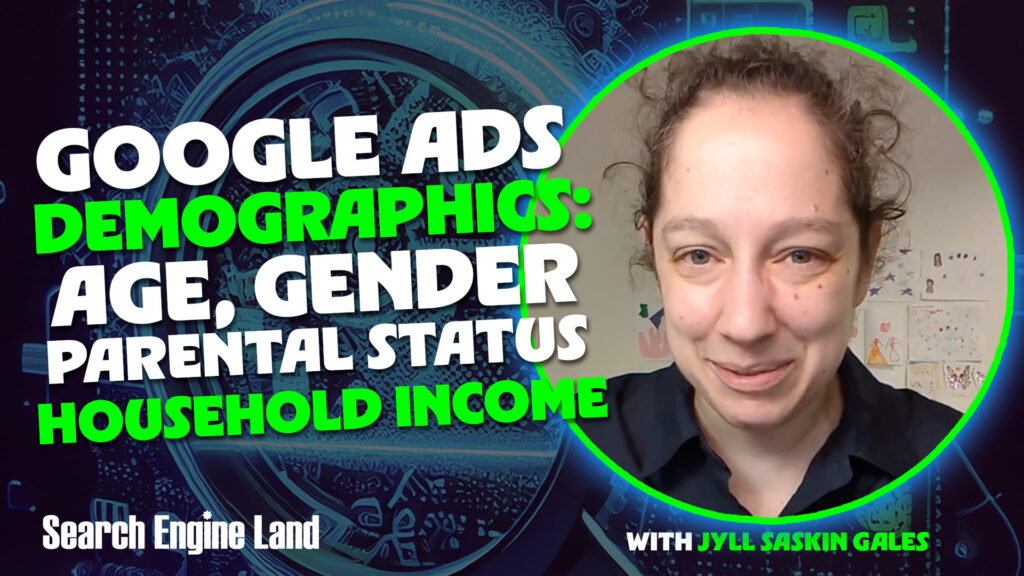In traditional forms of advertising, marketers often define their target audience based on basic demographics like age and gender. “Our target customer is women 25-45!” “Our target customer is men 18-24!”
In digital advertising, we can get much more specific, defining our target audience based on things like significant life transitions, in-market behaviour, past interactions with your business, etc.
Still, Google Ads offers basic demographic targeting and exclusion. While the options may be “basic,” understanding the nuances can get surprisingly complex.
In this article, we’ll cover:
- What are basic demographics in Google Ads?
- What is the difference between Demographics and Detailed demographics in Google Ads?
- Age targeting options in Google Ads
- Gender targeting options in Google Ads
- Parental status targeting options in Google Ads
- Household income targeting options in Google Ads
- Should you exclude demographics from your Google Ads campaigns?
What are basic demographics in Google Ads?
Basic demographics are a way to narrow down who is eligible to see your ads. The four categories you can use are:
- Age
- Gender
- Parental status
- Household income
By default, all demographics are selected in your campaigns, meaning your Google Ads can show to anyone who matches your other targeting requirements. Depending on the campaign type, you can exclude users based on these demographics.
For example, you can exclude users who are age 18-24, or exclude people who are not a parent.
We’ll explore eligibility and campaign compatibility below.
What is the difference between Demographics and Detailed demographics in Google Ads?
Detailed demographic segments are a type of audience targeting that lets you reach users based on more specific information, like homeownership status or education level.
You can target these audience segments in Search, Shopping, Display, Video and Demand Gen, include them in your Performance Max audience signals and Combined segments, and exclude them from Search, Display and Video campaigns.
What makes demographics “basic” vs. “detailed”? Let’s look at parental status for a good example.
- Basic demographics let you exclude “Parents” or “Not a Parent.”
- Detailed demographics let you target or exclude “Parents of Infants,” “Parents of Teens,” etc. It’s more specific.
Age targeting options in Google Ads
Age targeting is one of the most reliable demographic data points on Google because a user’s age is tied to their Google account. When you create an account, you have to enter your birthday. Some people might not tell the truth, but Google uses machine learning to identify and prevent ads from being served to children, even if they entered a false, older age when signing up.
The demographics age brackets on Google are:
- 18-24
- 25-34
- 35-44
- 45-54
- 55-64
- 65+
- Unknown
By default, every new campaign is set to target all of these age groups. To refine your targeting, you have to manually uncheck the boxes for the age groups you don’t want to show your ads to.
You can use age targeting and exclusion in almost every campaign type, including Search, Display, Demand Gen, and Video.
Interestingly, you can also use age exclusions in Performance Max campaigns now, a new feature that is activated at the campaign level. However, you can’t use age targeting or exclusion (or any basic demographic targeting or exclusion) in Shopping campaigns.
Gender targeting options in Google Ads
You have three options for gender targeting in Google Ads:
- Female
- Male
- Unknown
While users are prompted to select their gender when they create a Google account, it’s optional, and there are more than two options.
If a user doesn’t specify their gender, or if the ad is being shown to someone who isn’t signed into a Google account, then Google will either infer their gender based on their online activity or categorize them as “Unknown.”
- Curious how Google sees you? You can go to My Ad Center and check your privacy settings.
Gender exclusion is available in all campaign types except for Shopping and Performance Max. However, campaign-level gender exclusion, like campaign-level age exclusion, is rumoured to be coming to Performance Max soon.
For now, you can adjust gender as part of your PMax audience signal, but it’s just a signal. Even if you uncheck “Male,” for example, your ads could still show to people Google identifies as “Male” if your Smart Bidding algorithm thinks they are likely to convert. If and when gender exclusion rolls out, that will be true exclusion, not just a signal
Parental status targeting options in Google Ads
This one’s pretty straightforward, and we alluded to it earlier. The three options for parental status targeting in Google Ads are:
- Parent
- Not a Parent
- Unknown
If you’re selling products for children, this can be a helpful way to refine your audience. Parental status exclusion is available for Display, Demand Gen, and Video campaigns.
For Search campaigns, you can’t exclude users based on parental status, but you can target or exclude parents using detailed demographics. Why? Who knows!
Parental status exclusion is not an option for Shopping or Performance Max campaigns.
Household income targeting options in Google Ads
Household income targeting is a useful tool, but it’s the least accurate of the four basic demographics because it’s always inferred – and it’s tricky to infer! Household income targeting also has limited availability, you can only use this feature for ads targeting ~20 countries.
The income brackets Google users for household income targeting are:
- Top 10%
- 11-20%
- 21-30%
- 31-40%
- 41-50%
- Lower 50%
- Unknown
I see many Google Ads practitioners make mistakes with household income targeting, thinking that it’s the “silver bullet” for selling luxury products. For example, you might think you should only target the top 10% by household income.
But what about all the people in the other brackets? What about people who are categorized incorrectly? What about people who are categorized as “Unknown”?
If you exclude them, you might be missing out on a huge (and more affordable) portion of your potential audience. So, proceed with caution if you are going to exclude users based on household income.
You can use household income exclusion in Search, Display, Demand Gen, and Video campaigns, but not in Shopping or Performance Max.
Should you exclude demographics from your Google Ads campaigns?
Before deciding whether to exclude a demographic, or any segment of users, you should check your campaign data. Go to Audiences, Keywords, and Content > Audiences and scroll down to see your basic demographics.
I generally advise against making demographic exclusions unless there’s a serious performance issue that you can attribute to a specific demographic group. If you sell men’s clothing, you might be tempted to exclude women, but what if women are buying gifts for the men in their lives?
Or if you sell a financial product for retirees, you might be tempted to only target 65+, but their adult children might be the ones doing the research for them. It’s easy to make assumptions, but often a broader approach can be more profitable.
Remember, smart bidding systems are designed to find your users who are most likely to become customers. Demographics are one of the signals Google Ads uses to make these bidding decisions. It’s usually best to give Google the flexibility to do its job and manage demographic signals for you.
If you want to “check up” on how its doing, go to Insights and Reports > Insights and scroll down to the Audience insights box to see if Google Ads is already optimizing for basic demographics. This feature used to be exclusive to Performance Max campaigns, but it’s now rolled out to all campaign types.
If you’re using manual bidding, first: wHaT yEaR iS iT?!? But if you are, you can add bid adjustments based on basic demographics.
For example, if you find that women are more likely to convert, you can increase your bid for female users. But if you’re using a Smart Bidding strategy (which I recommend for the vast majority of campaigns), Google is already doing that for you. Smart Bidding takes all of these demographics into account and adjusts your bids in real time to get you the best results.
This article is part of our ongoing bi-weekly Search Engine Land series, Everything you need to know about Google Ads in less than 3 minutes. Every other Wednesday, Jyll highlights a different Google Ads feature, and what you need to know to get the best results from it – all in a quick 3-minute read.