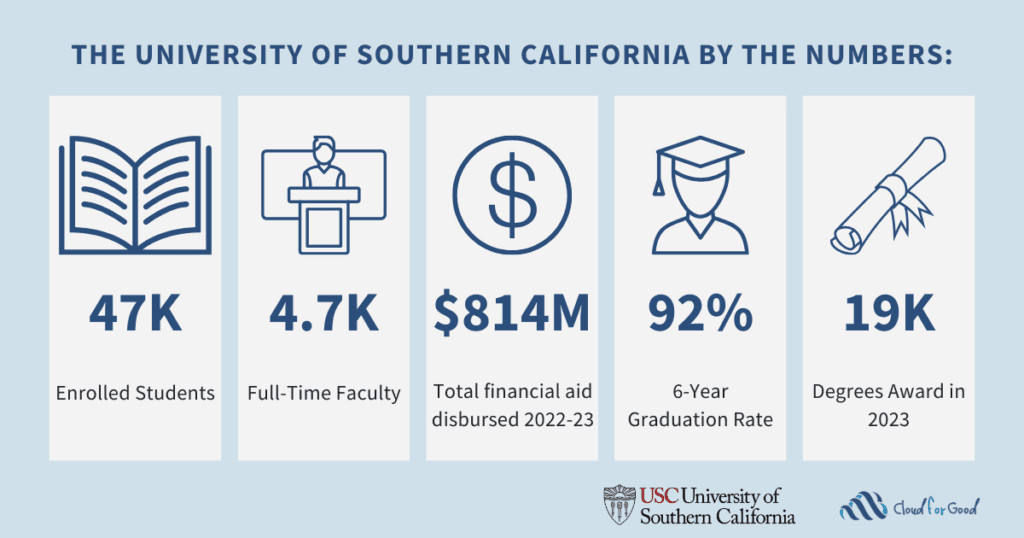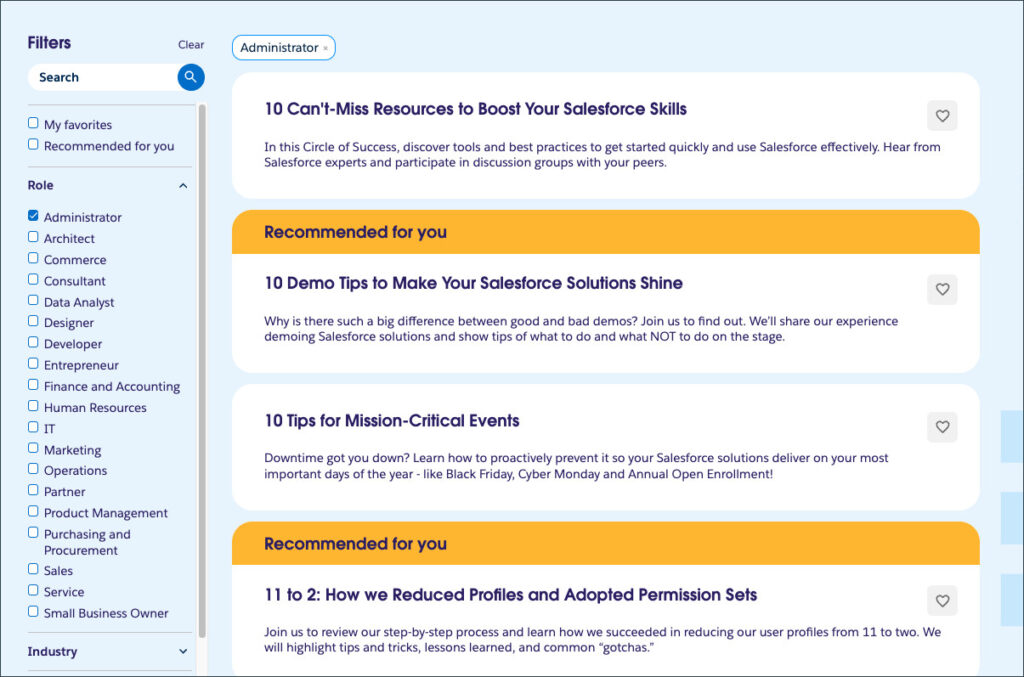Slack and Agentforce are, in some ways, natural companions. They both offer a conversational interface you can use to find information and provide access to automations through that interface. Think of Slack as the one place you can work with your colleagues, agents, and data. Agentforce’s ability to leverage automation and integrations using Flow and Apex makes it a powerful tool for connecting all the digital places where your users work. And combining Slack and Agentforce helps them work faster and easier.
To consider your users’ options with this setup, think about the functionality a custom agent can perform on Salesforce and through integrations in the exact same workspace that your team is having a conversation. Want to follow up a Slack conversation with searching an Agentforce Data Library? No need to go anywhere, just ask the agent in Slack. Want to send a teammate a direct message (DM) about the contact record Agentforce just summarized for you? You can do it right there in Agentforce.
In this post, we’ll cover some of the prerequisites for setting up Slack and Agentforce, provide a quick roundup of the new standard General Slack topic, and take a penny tour of Trailhead and Slack resources to get you going.
Set up Salesforce to connect to Slack
This is an easy setup for Salesforce Admins. To configure Agentforce to be able to talk to Slack, you’ll need to:
- Install a custom package. There’s a connector package to help get things working over in Salesforce, so you need an org you can install packages on.
- Set up an integration user. Best practice is for custom agents to have a corresponding integration user that you can control the permissions with.
- Create a custom agent. Currently, the default agent doesn’t support custom connections, but new agents do.
What you’ll need in Slack
The most important thing to check in Slack is that you have access to (or access to someone with) administrative rights to create connections back to Salesforce. You’ll see this in the menu dropdown with your workspace name. If you expand that menu down, you’ll see “Tools & settings” and then “Manage Salesforce Organizations”.
If you have access to everything above, you should be able to create the integration in your org. But if not, don’t worry—Trailhead and Slack have your back, and you can get a trial workspace to work with (as well as a Trailhead Playground if you don’t want to start in your own orgs).
Before we dive into those resources, let’s explore the General Slack topic.
General Slack topic
This topic, available right from the asset library, offers the following actions.
- Create Slack Canvas: Create a Slack canvas document with the provided markdown content. You can add sections and include links, references, and any other information you deem relevant. Return canvas URL to the user along with a friendly message.
- Update Slack Canvas: Append markdown content to a Slack canvas document. When being asked to update a canvas, always append new content and never duplicate content that was added in earlier prompts. Return canvas URL to the user along with a friendly message.
- Look Up a Slack User: Given a Salesforce user ID, look up the corresponding Slack user ID.
- Search Slack: Perform a search on Slack; returns both message content and links.
- Send a Slack Direct Message: Given plain text or markdown text, send a DM in Slack with the recipient and sender users in the DM channel. You can add sections and include links, references, and any other information you deem relevant. Provide the message URL to the user along with a friendly message.
Here’s the Send a Slack Direct Message action in Agent Builder.
Note: If you’re testing in Agent Builder (like above), make sure the corresponding agent user has a matching user in Slack. Otherwise, it won’t be able to make the connection and you’ll get an error on retrieving the token.
Agentforce in Slack
Being able to interact with Slack from within Salesforce is great, but to leverage Slack as your fully integrated workplace, you want to talk to agents right from Slack. You can request to have agents exposed as a bot within Slack and from there utilize the agent within Slack itself. For example, here’s a Service Agent capable of searching Slack and working with GitHub (courtesy of the great Kurtis Kemple).
Keep the conversation going, anywhere
Enhance the efficiency of Slack and Agentforce for your users by allowing them to access the full functionality of both platforms, no matter where they are working. Keep Salesforce data and integration at the fingertips of your Slack users and communicate back to Slack within Agentforce. You’ll see dividends, even if you have a relatively simple Agentforce setup.
When it comes to the possibilities of using Einstein and the Salesforce Platform, you can create customized integrations in the same Slack workspace you’re already having conversations in. For example, take the demo app above and imagine having Slack conversations with your developers where they can check on their development status and even update it right in Slack. Perhaps you can’t remember what was said in Slack while reviewing cases. Just ask Agentforce to search for you!
Now that you know what’s possible, use the resources below to bring your Agentforce and Slack setup to life.
Resources
- Slack site: Agentforce Is Here: Turn AI Agents into Teammates, with Slack
- Slack site: Agentforce 2.0: Agentforce Arrives in Slack
- Slack site: Set up and manage Agentforce in Slack
- Trailhead: Connect Your Agentforce Org with Slack
- Trailhead: Learn How Agentforce and Slack Work Together
The post Getting Started With Slack and Agentforce Integration appeared first on Salesforce Admins.