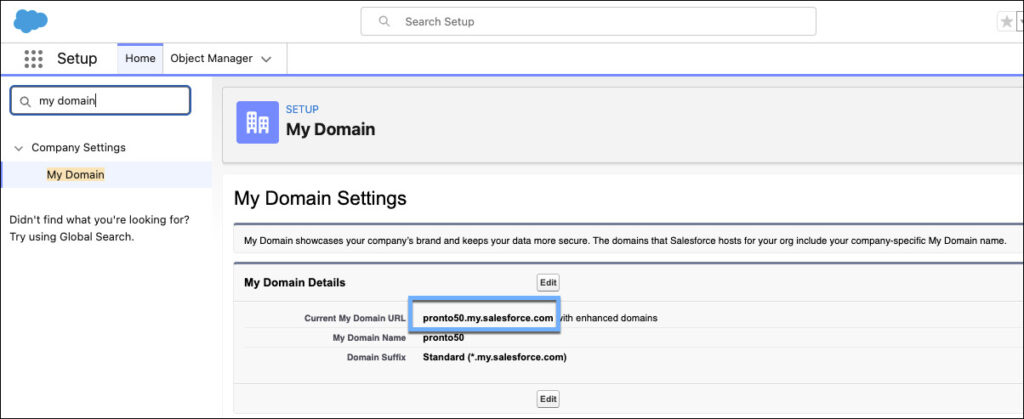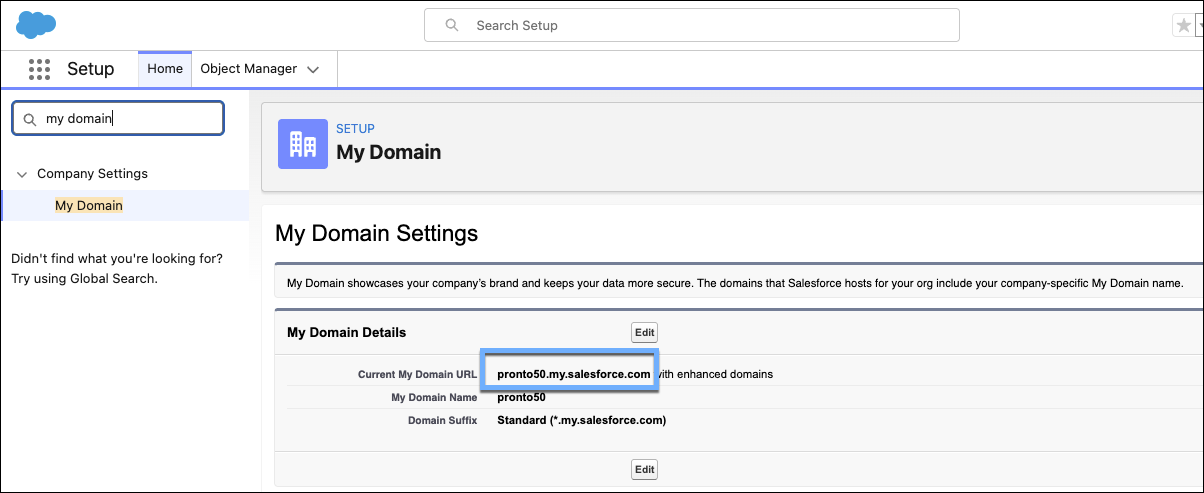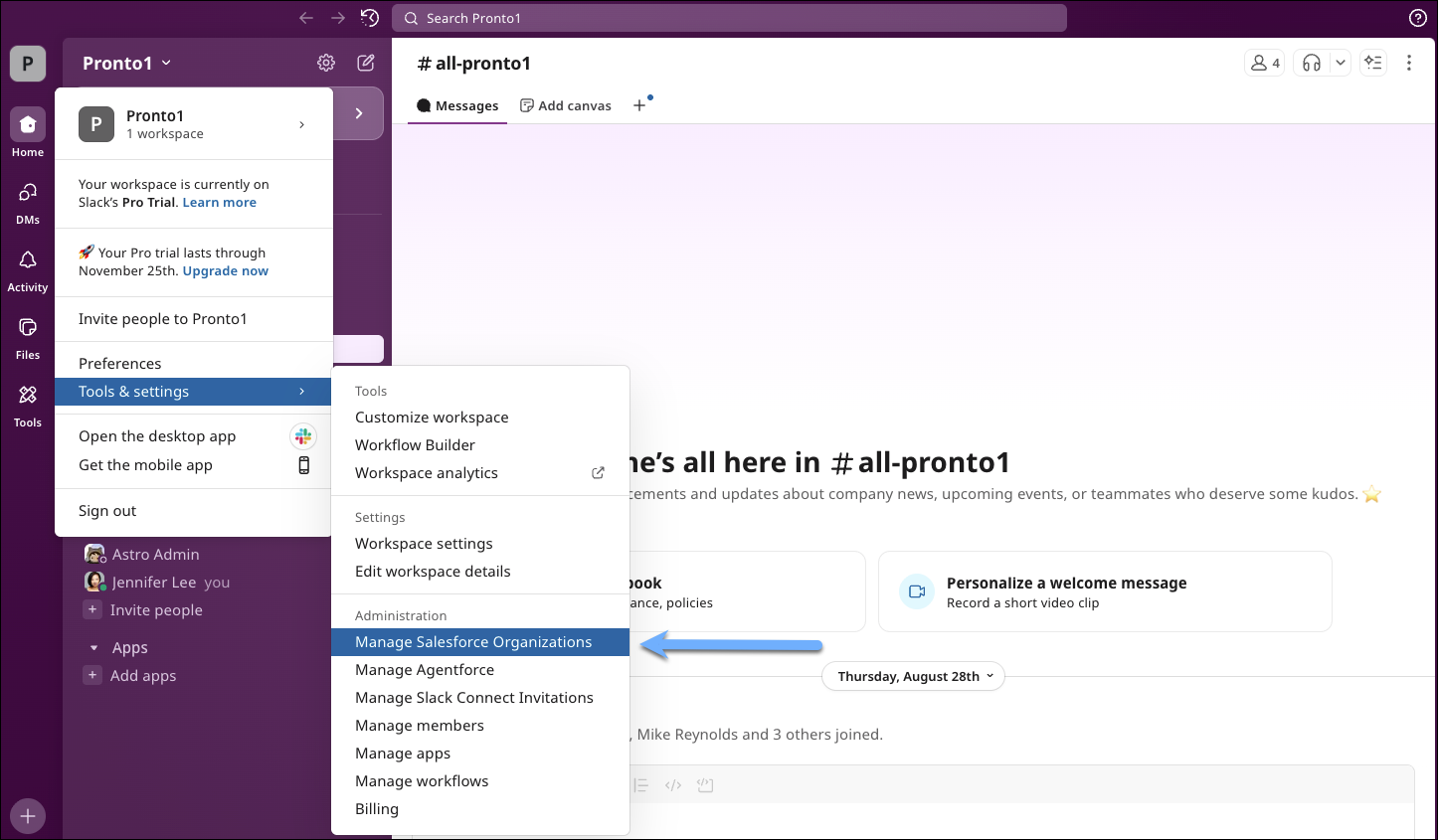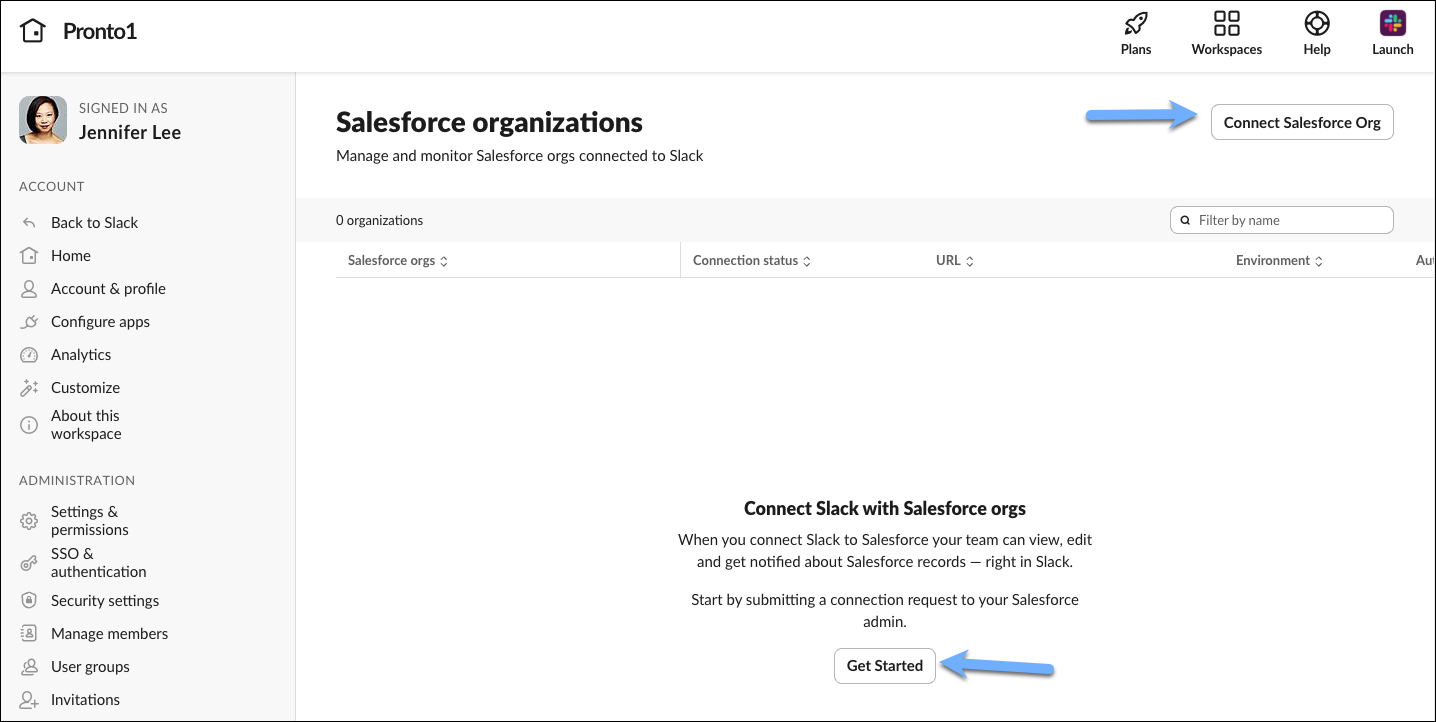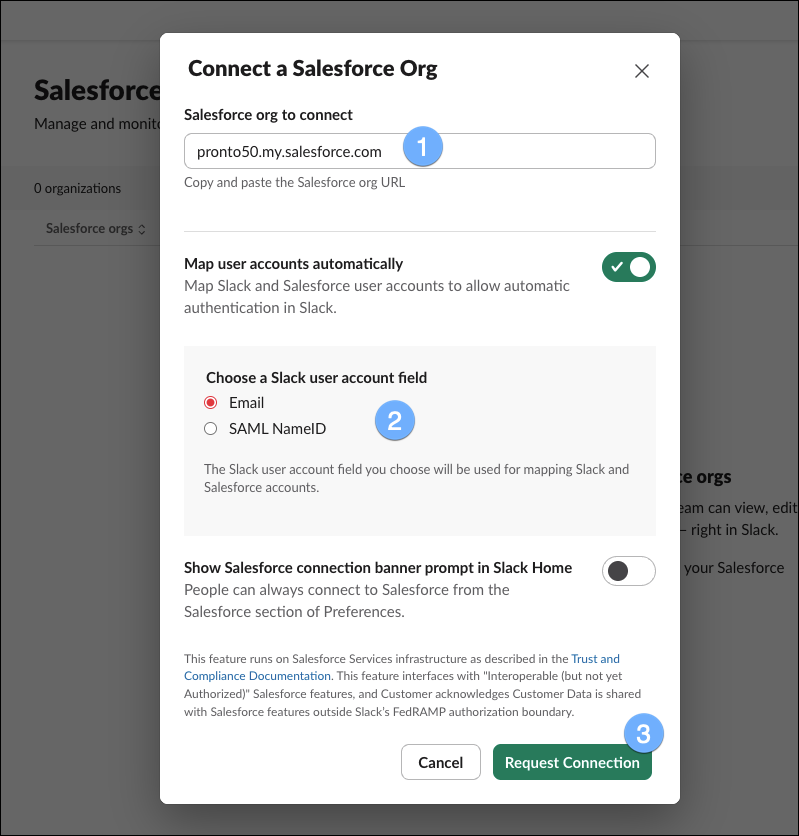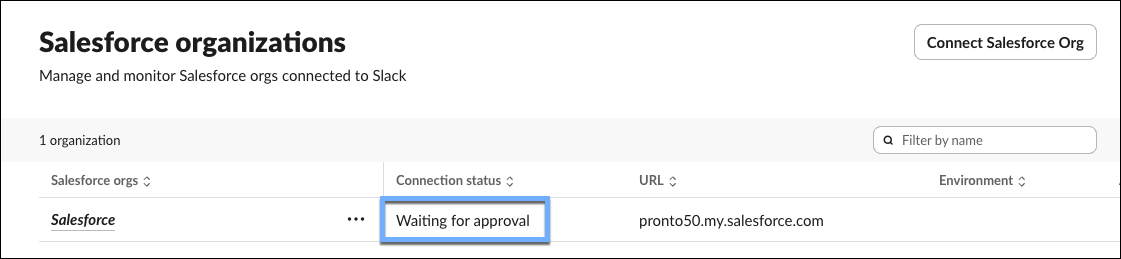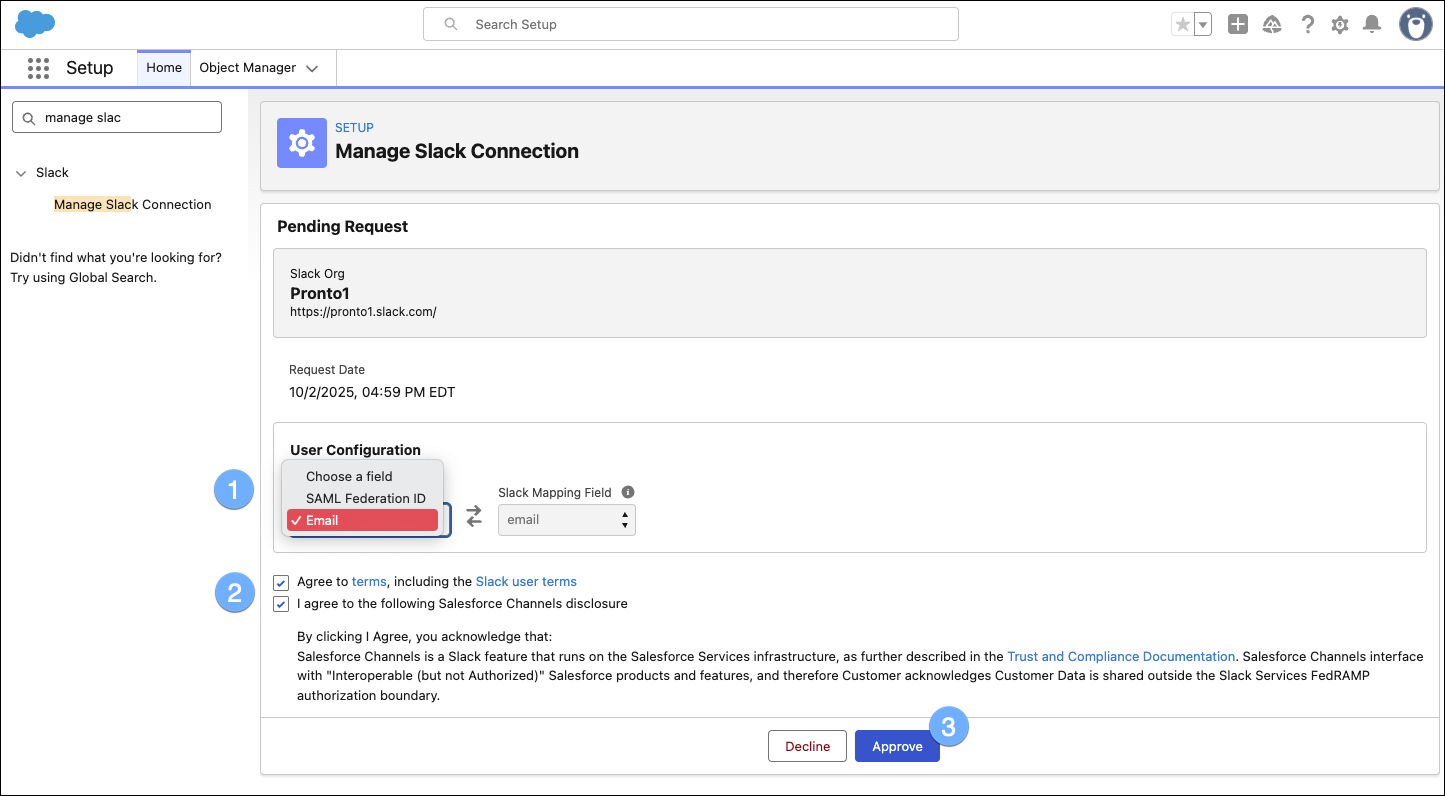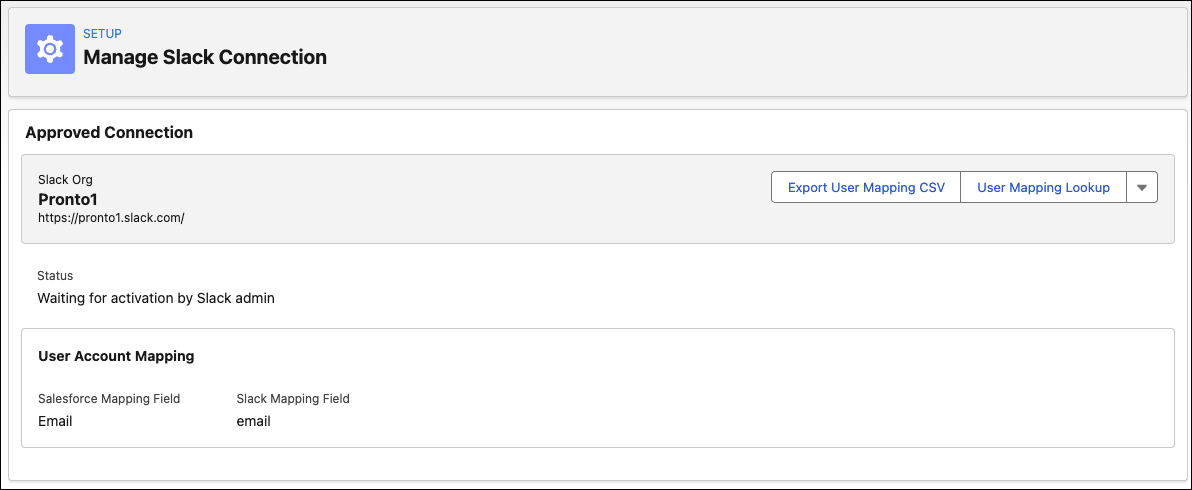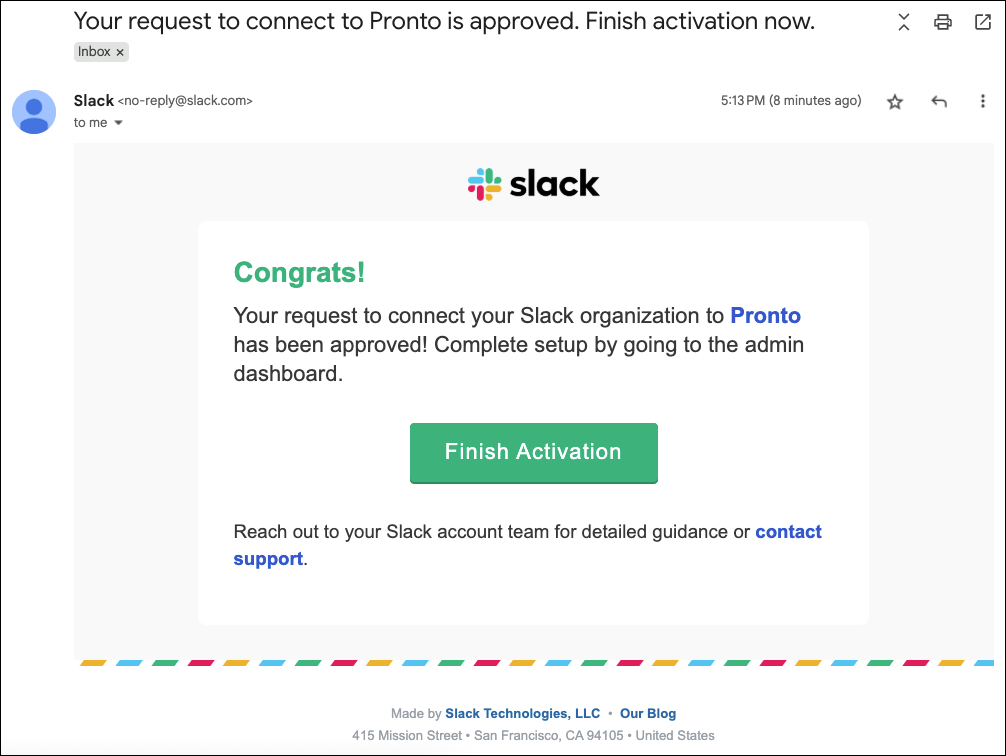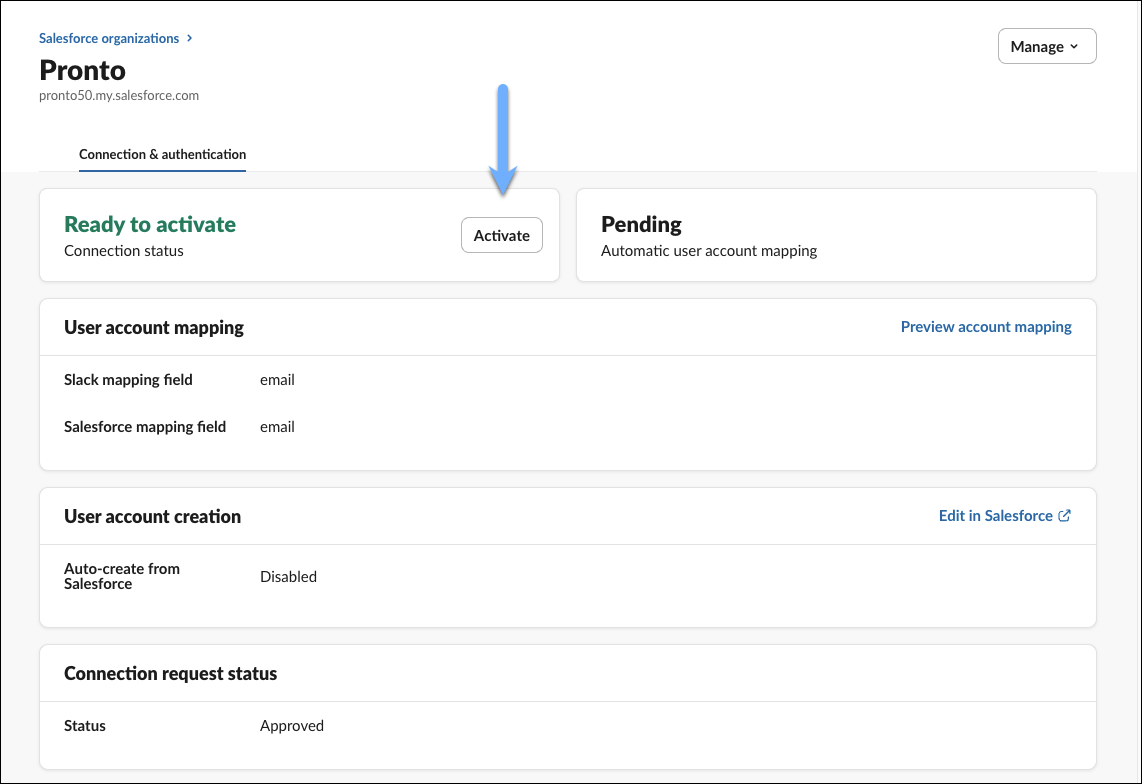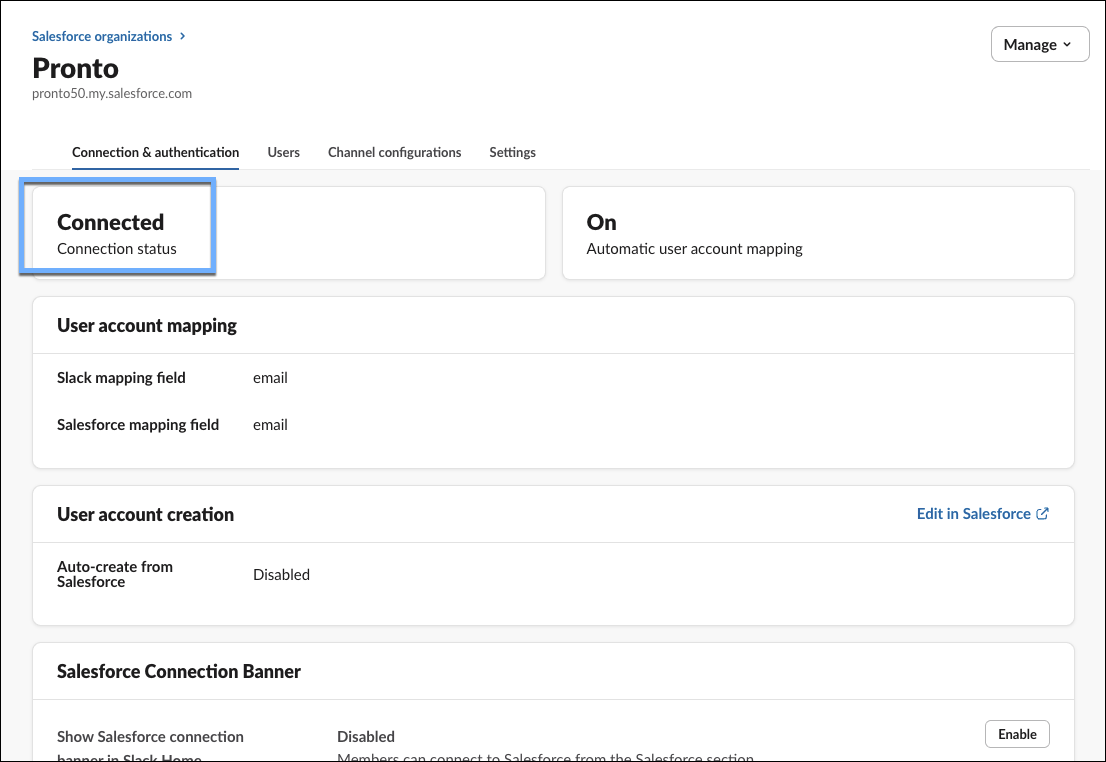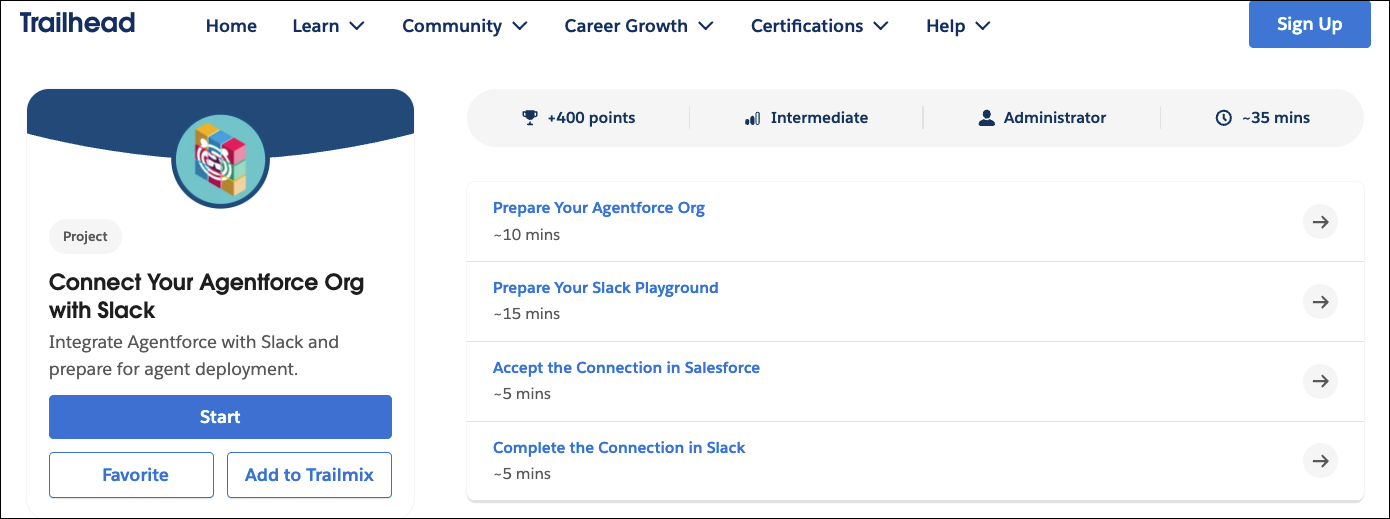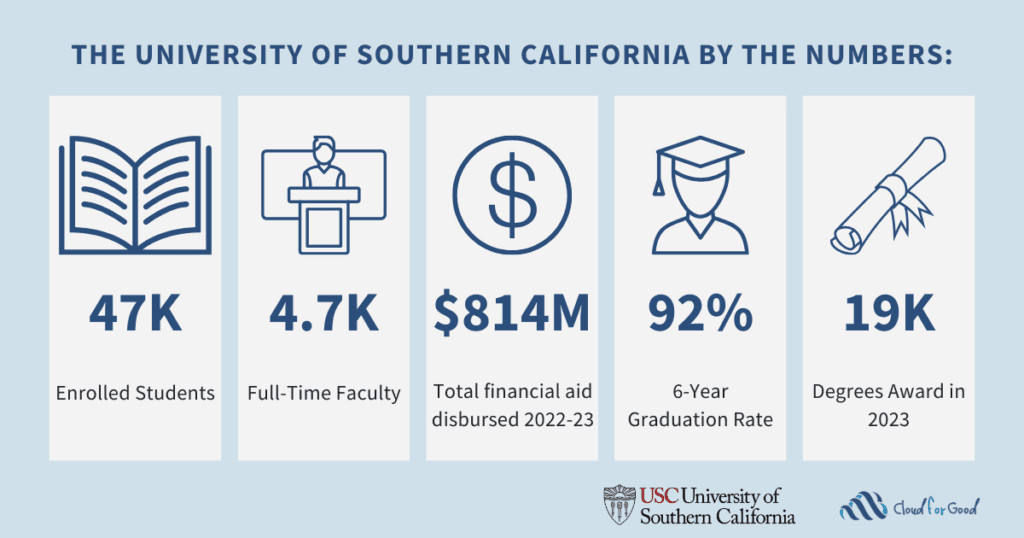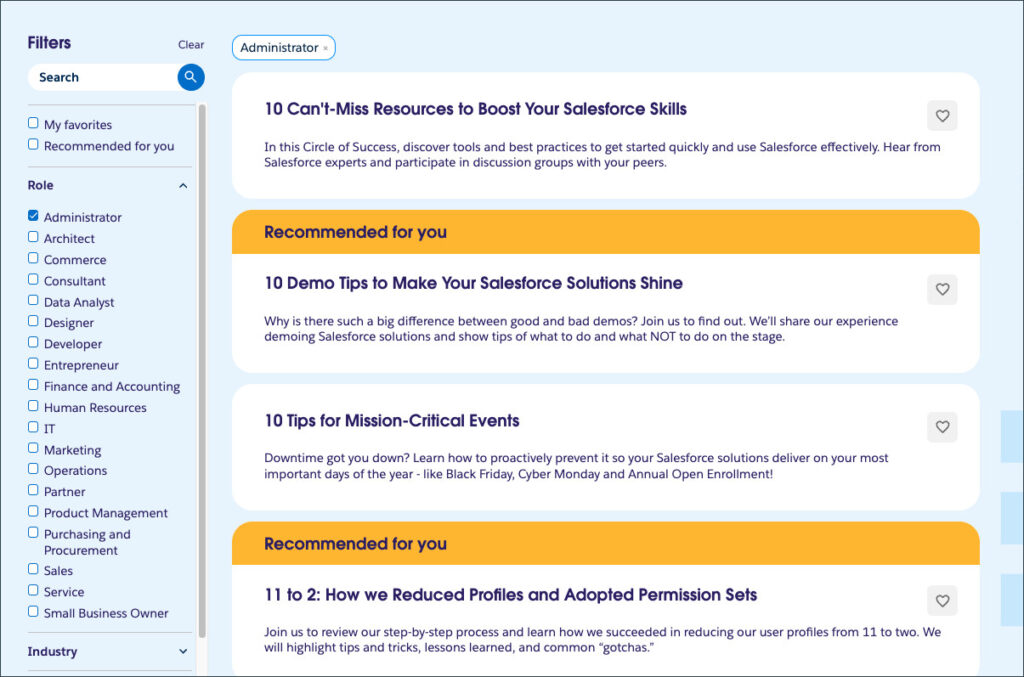It was so fun working with Mike Reynolds on an episode of Slack School, where we showed how easy it is to connect Salesforce and Slack. I, of course, played the role of Salesforce Admin.  And Mike, the Slack admin. Slack is a conversational interface, the place where your employees work and collaborate. Salesforce is your system of record. To eliminate the unnecessary swivel chair (because who actually likes that constant context switching multiple times a day, am I right?!), you’ll want to connect the two systems. This way, you’re meeting your users where they are in Slack, automating data back in Salesforce, and notifying teams of changes that happen in Salesforce.
And Mike, the Slack admin. Slack is a conversational interface, the place where your employees work and collaborate. Salesforce is your system of record. To eliminate the unnecessary swivel chair (because who actually likes that constant context switching multiple times a day, am I right?!), you’ll want to connect the two systems. This way, you’re meeting your users where they are in Slack, automating data back in Salesforce, and notifying teams of changes that happen in Salesforce.
The Salesforce My Domain URL is the connection key
The My Domain URL on the Salesforce side is key to connecting Slack and Salesforce. You can find it by navigating to the My Domain page in Setup. Then, copy the URL shown in the Current My Domain URL field.
Connect the Salesforce org in Slack
Over in the Slack workspace, as a Slack administrator, navigate to Tools & settings | Manage Salesforce Organizations.
Once you’re on the Salesforce organizations page, click either Get Started or Connect Salesforce Org (both take you to the same destination).
Remember that My Domain URL you copied? Paste it into the ‘Salesforce org to connect’ field. Next, choose a Slack user account field. This depends on what you use to authenticate between Slack and Salesforce. If you use SAML or single sign-on (SSO), select SAML NameID. Otherwise, stick with Email. Click Request Connection.
Once submitted, the Salesforce org is added with a connection status of ‘Waiting for approval’.
Accept the Slack connection in Salesforce
Once the connection request is set up on the Slack side, the admin of the Salesforce org will receive an email asking them to review and approve the Slack connection request in Salesforce.
Over in Salesforce, go to the Manage Slack Connection page in Setup. Specify the Salesforce mapping field (Email or SAML Federation ID, depending on what your company uses), check the two agreement boxes, and approve the connection request. In this example, I selected Email since we’re not using SSO.
Once approved in Salesforce, an activation request is sent to the Slack admin.
Complete the connection activation in Slack
The Slack admin receives an email to complete the Salesforce org connection activation in Slack by clicking on that handy, green Finish Activation button.
Back in Slack, the Slack admin clicks Activate to complete the connection process.
And with that, the Salesforce org and Slack connection is complete. That was SO EASY!
Now it’s your turn…
Ready to give this a whirl? Head to Trailhead using the short link sfdc.co/GetConnected to work on a Trailhead Project that takes you through the steps of connecting your Agentforce org to a Slack playground. The Trailhead Project also shows you how to add your Slack user to Salesforce and then sign in to Salesforce using the Agentforce org user credentials.
Once you connect the Salesforce and Slack orgs, you can build two-way integrations between the systems using Salesforce Flow and Slack Workflow Builder, keeping the users where they are in the conversation. They can interact in Slack while updates are kept in sync with Salesforce, the system of record.
Let’s get rid of the swivel chair. I can’t wait to see what you build when you bring the two systems together.
Resources
- Trailhead: Connect Your Agentforce Org with Slack
- External site: YouTube: Slack School Playlist
- External site: YouTube: End the Swivel Chair: Build a Salesforce AI Agent in Slack
The post Your Step-by-Step Guide to Connecting Salesforce and Slack appeared first on Salesforce Admins.