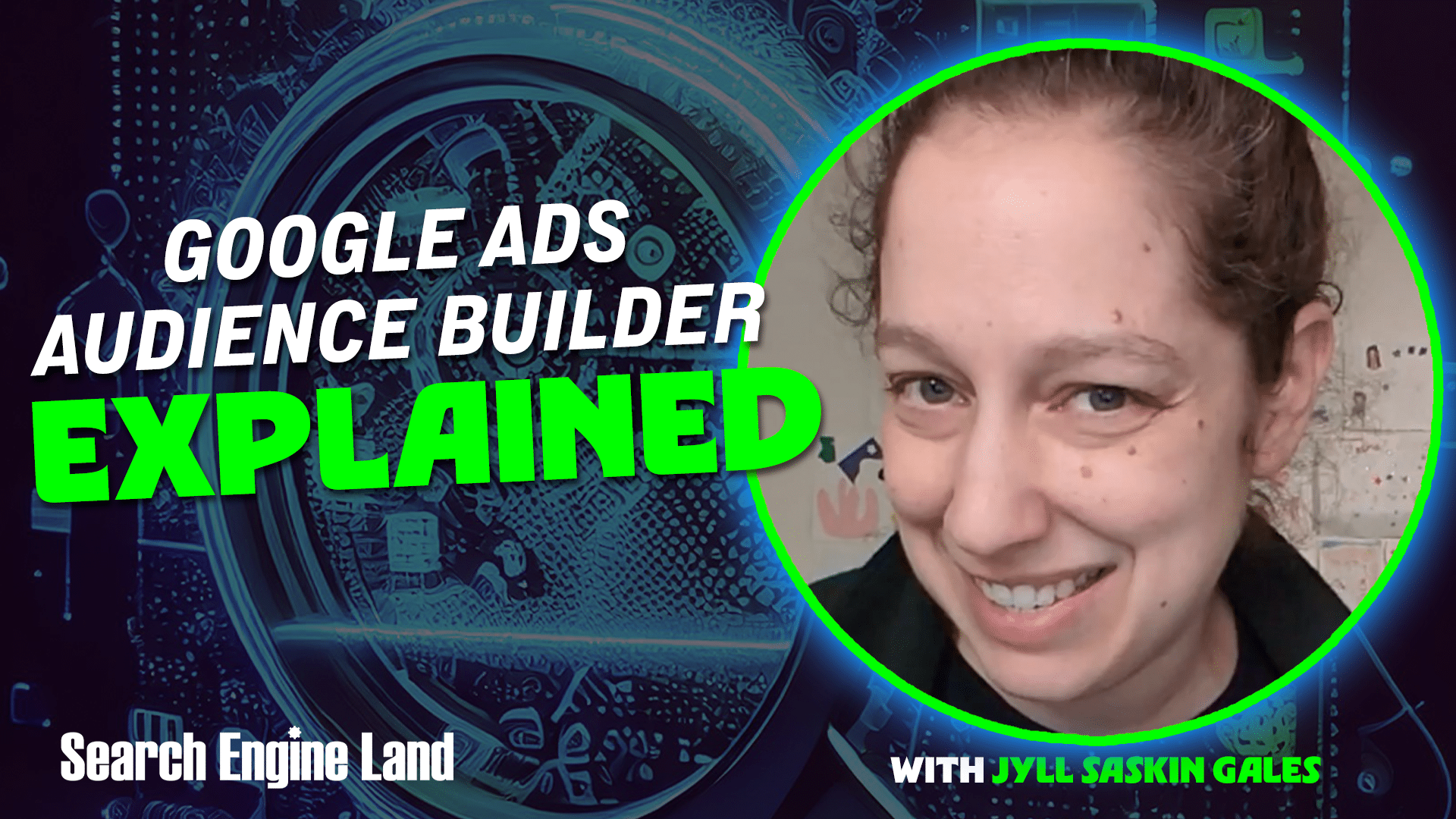
If you’ve played around with audience targeting in a Demand Gen or Video campaign lately, you may have thought to yourself, “Um… does something look different here?!”
It’s not just you.
Audience Builder is the new workflow for audience targeting in Demand Gen and Video campaigns, and audience signals in Performance Max campaigns.
This isn’t just a cosmetic change. Audience Builder brings different capabilities than those you may be used to.
This Audience Builder breakdown will cover:
- What is Audience Builder in Google Ads?
- How is Audience Builder different from the old audiences workflow?
- Audience Targeting vs Audience Signals with Audience Builder
- Will Audience Builder expand to more campaign types?
What is Audience Builder in Google Ads?
Audience Builder is Google’s name for the part of the Google Ads interface that you use to create, edit and/or apply audiences in your campaigns.
Audience Builder is active in Demand Gen and Video campaigns for audience targeting, and in Performance Max campaigns for audience signals. You can also access Audience Builder from Audience Manager.
Audience Builder is not (yet?) active in Search, Shopping or Display campaigns.
How is Audience Builder different from the old audiences workflow?
The shift to Audience Builder brings some crucial changes to how you approach audience management.
You can only have one audience per ad group in Demand Gen and Video campaigns, and one audience signal per asset group in Performance Max. Within that audience, though, you can include multiple audience segments – so this is more of a “process” change than a “capability” change.
However, Audience Builder brings some capability changes, too.
Audience Builder does not support combined segments, which means you can’t layer multiple audiences together with an “AND” relationship in Demand Gen, Video or PMax.
Also, you can only exclude remarketing lists in Audience Builder; you can’t exclude any of Google’s audience segments (detailed demographics, in-market segments, affinity segments, life events).
Finally, Audience Builder has some quirky campaign-specific capabilities.
- In Demand Gen campaigns, you can create, add or exclude Lookalike segments from within Audience Builder.
- In Video and Performance Max campaigns, custom segments are called “custom interests.” You cannot use search terms to build a custom interest, but you can use interests, websites and/or apps.
- In Video campaigns, you have the option to include “custom search terms” from within Audience Builder.
- In Performance Max campaigns, you have the option to include “search themes” in your asset group, but these are not added from within Audience Builder.
Audience targeting vs. audience signals with Audience Builder
Once you’ve constructed an audience using Audience Builder, you can leverage it across different campaign types, sometimes in different ways:
- Demand Gen campaigns: Audience Builder is your only option for ad targeting. If you turn optimized targeting on, your audience will be used as a signal instead of true targeting.
- Video campaigns: You can use Audience Builder for audience targeting, Content targeting like Keywords, Topics and/or Placements, or both. If you turn audience expansion on, Google Ads may show your ads to additional audiences beyond those you’ve selected. If you choose audience targeting and content targeting, users will have to meet both requirements in order to be served an ad.
- Performance Max campaigns: You can use your Audience Builder creation as an audience signal only; there is no audience targeting in Google Ads. You also have the option to add search themes as a signal.
It might seem a bit convoluted that the same audience “build” can function as a targeting method in one campaign type and a signal in another.
Just remember that signals are mere suggestions to Google’s algorithms, while targeting directly controls who sees your ads.
Will Audience Builder expand to more campaign types?
While Audience Builder is specific to Demand Gen, Video, and Performance Max, I wouldn’t be surprised to see Google extend this workflow to Display, Search, and Shopping campaigns in the future. It appears to be the direction Google is heading for audience management, so watch this space.
This article is part of our ongoing weekly Search Engine Land series, Everything you need to know about Google Ads in less than 3 minutes. Every Wednesday, Jyll highlights a different Google Ads feature, and what you need to know to get the best results from it – all in a quick 3-minute read.

